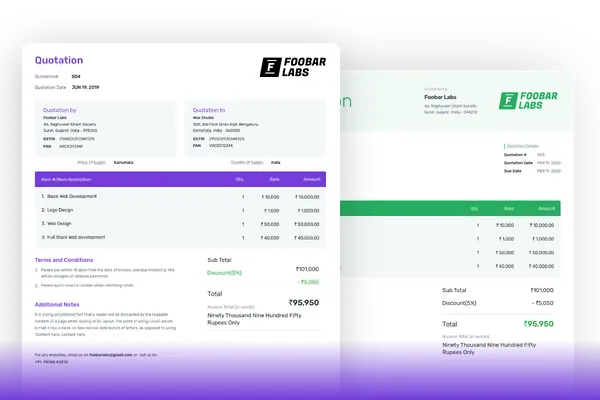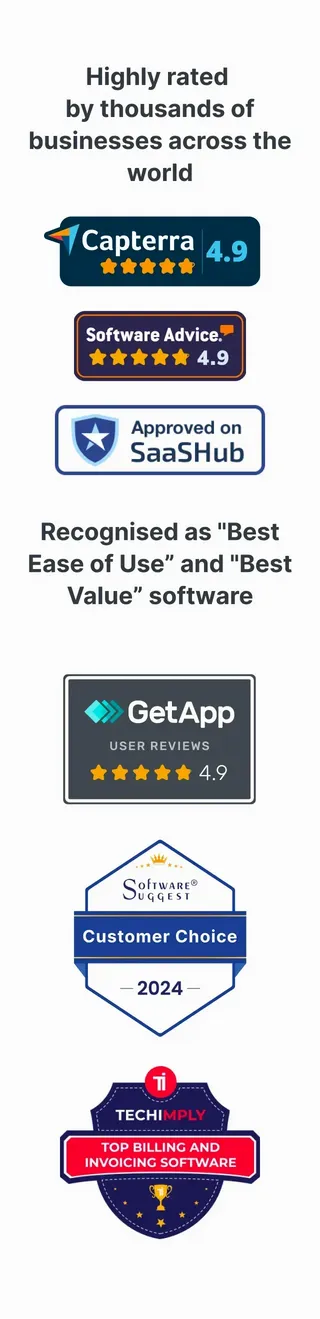Use Online Quotation Generator – Download PDF Instantly
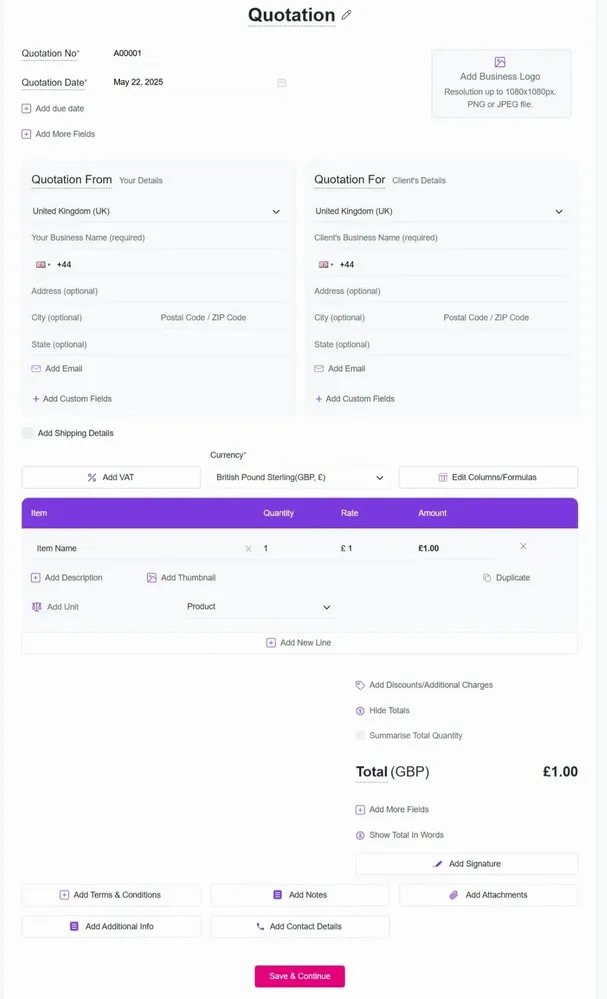
Features of Quotation Maker








Frequently Asked Questions (FAQ)
When a supplier submits his proposed price and quantity of his products or services to the potential client is known as quotation. It holds all the detailed information about the product, price and the total amount of the transaction.
Both quotations and estimates are the same with a minor change. A quotation that has a fixed price, whereas estimate is a document that gives an approximate cost of the job which is likely to cost. Refrens has an estimate maker that helps you build estimates instantly.
A quotation is a document proposing the price and quantity of the products or services to the potential customer, here the work has not started yet. An invoice is a document sent once the work is completed and asking for the payment of the work.
Yes, with one click. You can easily convert quotations to proforma invoice or a simple invoice.
Yes. Creating, managing and tracking quotations & estimates are free. No hidden charges. You can create 15 documents for free.
Yes of course. you can upload your logo by selecting the logo box from the top right corner. You can upload both jpg and png format.
Yes, there are multiple templates for estimates and quotations with magic color enabled.
Using our quotation generator, you can print quotation invoice or download as PDF and also can send via Email. We also give you the options to share your quotation invoice through WhatsApp and by shareable link(after copying link).
- Accounting Software
- |
- Invoicing Software
- |
- Invoicing Software with Roles & Permissions
- |
- Invoicing Software with Inventory Management
- |
- Invoicing Software with Recurring Billing
- |
- Invoicing Software with Automated Payment Reminders
- |
- Invoice Generator
- |
- Quotation Generator
- |
- Proforma Invoice Templates
- |
- Purchase Order Templates
- |
- Invoice Template
- |
- Quote Template
- |
- Delivery Note Template
- |
- Construction Quote Template
- |
- Sole Trader Invoice Template
- |
- Electrical Quote Template
- |
- Consulting Invoice Template
- |
- IT Contractor Invoice Template
- |
- Hours Worked Invoice Template