Free Quotation Generator & Online Estimates
Get more business with Professional Quotation Templates.
Create Quotations & Online Estimates with Free Estimate Maker.
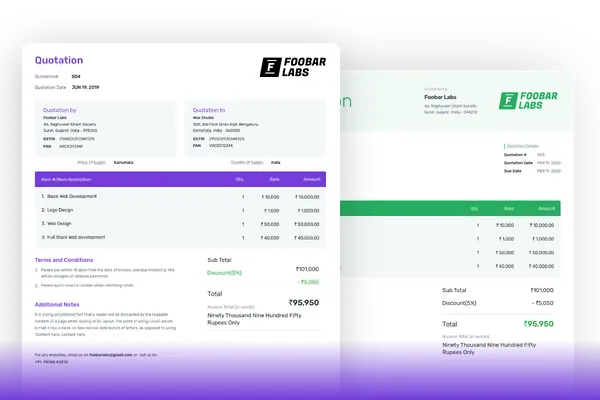
Create Your Quotation Now
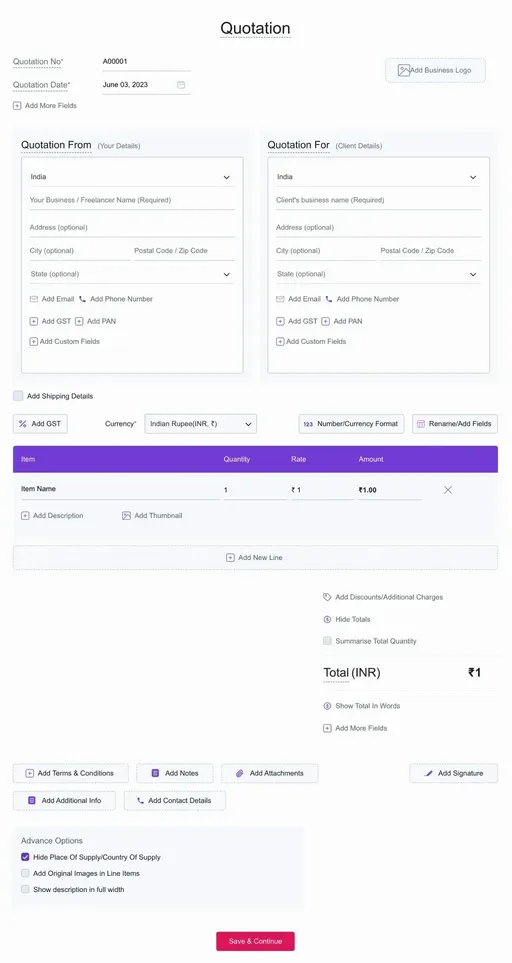
Features
- Simple QuotationsEasy to create quotations & estimates online instantly without any hassle.
- Convert to InvoiceOne-click to convert quotations to invoices and proforma invoices.
- Quotation TemplatesMultiple quotation templates with magic color and font headings enabled.
- Easy Client ManagementStore and manage all your client data in one place. Quotation maker enables bulk client upload.
- Customizable QuotationsEasily customize your quotation & online estimates using business logo, adding custom fields and columns.
- Easy Access AnywhereEasy to use dashboard for mobile and desktop. Get email alerts in real-time.
Frequently Asked Questions (FAQ)
When a supplier submits his proposed price and quantity of his products or services to the potential client is known as quotation. It holds all the detailed information about the product, price and the total amount of the transaction.
Both quotations and estimates are the same with a minor change. A quotation that has a fixed price, whereas estimate is a document that gives an approximate cost of the job which is likely to cost. Refrens has an estimate maker that helps you build estimates instantly.
A quotation is a document proposing the price and quantity of the products or services to the potential customer, here the work has not started yet. An invoice is a document sent once the work is completed and asking for the payment of the work.
Yes, with one click. You can easily convert quotations to proforma invoice or a simple invoice.
Yes. Creating, managing and tracking quotations & estimates are free. No hidden charges. You can create 15 documents for free.
In simple terms, a quotation is a proposal and an invoice is what you send for asking for the payment.
Yes of course. you can upload your logo by selecting the logo box from the top right corner. You can upload both jpg and png format.
Yes, there are multiple templates for estimates and quotations with magic color enabled.
Using our quotation generator, you can print quotation invoice or download as PDF and also can send via Email. We also give you the options to share your quotation invoice through WhatsApp and by shareable link(after copying link).
Online Quotation Maker - Create Free Quotations
Quotation Meaning - What is Quotation in business?
A quotation is a document proposing the price and quantity of the products or services sold by the seller to the potential buyer. It holds all the information of both buyer and seller with the proposed price and quantity. A quotation is generally requested by the customer to know more about the product or service offered by the seller. It gives a clear picture to the buyer whether to buy the product or not.
Before the customer makes any purchase, they always make sure to find the best product and service at a reasonable price. So they ask for a quotation from various vendors. So sending the quotations at the right time is important. If you don’t provide the proper quotations or estimates, then someone else will. Simply creating the quotation is not enough, it should be attractive and must be error-free. A quotation is the first impression you create towards your future client.
Once the client commits to purchase the goods or services at the given price, it is considered as the client has accepted the quotation. As quotations bring you a new customer and help you grow your business, it is always important to give enough time when creating a quotation.
Creating Quotation vs Creating Estimate
Quotation includes details like product or service name, description, quantity, and a fixed price of the product. Whereas, estimates give an approximate cost that is likely to cost after the completion of the job. Estimates are created by those businesses that can’t offer a fixed price for the job. Using the Refrens quotation generator, you can create both quotations and estimates easily. The functionality of quotations and estimates are added to this quotation maker.
How to Make a Quotation with a Quotation Maker?
Guide to Create a Quotation using Estimate Generator
In this digital era, there are many options to create quotations and estimates online. You can use online quotation software, Google Docs, Google Sheets, quotation management software or you can print out any quotation format and write your quotation by hand.
Always consider two factors that can mainly affect your business while creating a quotation. First, how fast you can communicate with the customers. As mentioned before, sending quotations quickly can help you get ahead of your competition. So many businesses choose to use online quotation management system like Refrens, to create sales quotations or estimates instantly and send them directly via email or even through WhatsApp.
Second, quotations sent with a specific quotation format using a quotation template can grow your business immensely. Creating beautifully designed quotations with proper templates, colors, and fonts can help you to acquire more clients and it also shows how professionally the business works.
Customers always try to shop for the perfect product to purchase via purchase order format and therefore they end up asking for quotations from several suppliers. Offering the right product at the right price is no more a choice. If you don’t, then someone else will, so sending a sales quotation quickly and without any mistakes can help you get ahead of your competitors and show professionalism towards the customers.
Here is the step by step guide for creating quotation.
How to prepare a quotation or estimate for business using Quote Builder?
1. Quotation Title
Whenever you create a quotation, adding the term QUOTATION or ESTIMATE is a good practice. Though it is not necessary, it still shows how professional you are with your business. By adding the title, the client will come to know what the document is about. After adding a title, you can add the company logo, and if you are a freelancer, you can add your logo.
2. Quotation or Estimate Number
In this section, you have to add the quotation number or estimate number. When every time you create a quotation, the quotation number you add should be unique. Having a unique quotation number can help you to track all the quotations and estimates easily.
A quotation number should be a combination of alphabets and numbers. There are different ways to format the number. For example, 00001 or if you want a combination, you can add 2021/QT/001, where 2021 is the financial year, QT for quotation, and 001 is the unique number. When you create the next quotation, then the number automatically changes to 2021/QT/002.
You can also add extra fields like PO Numbers for reference. When you have a reference number, you can easily refer to the previous documents, and it becomes easy to compare the previous documents with the current quotation.
3. Issue Date and Due Date
You will add the issue date on which the quotation is sent to the client, same as issue date adding due date is also important. This helps the client to know when the quotation is valid. Especially when you offer discounts, gifts on a particular product or service for a particular period of time.
4. Add Your Details (Quotation From)
This is the section, where you add all your company information or if you are a freelancer then add your information like freelancer name, address, email, phone number. If you are creating a TAX quotation then simply add a TAX number. If you want to add more details you can add that as well by using the option “Add New Field”.
5. Add Client Details(Quotation For)
Here you add all the information about your client just like you added yours. Same information like
- Company or Client Name
- Address
- Phone Number
6. Product/Service Description
The product or service you are going to offer to your customer is added in this section. It includes the product or service name, description, quantity, rate, and the total amount that will cost. You can easily customize the product/service description column as per the quotation requirement by simply using the option “Add/Rename Column”.
You can also add TAX(if applicable), by enabling the TAX you can add HSN/SAC Code, TAX Rate.
Our free quotation maker has the feature of changing the currency, changing number format, add a discount, charge additional charges and can also hide the total of your quotation.
7. Terms & Conditions
Add the terms of your company and the product or service you offer. In this section, you should clearly define the payment terms and the method of payment you are accepting from the client. Whether you prefer to accept via cards, cheque or direct deposit. You can also add the details regarding the advance payment.
Also, this is a quotation, it should have a fixed price. But in a case in future, if you require any extra material or labor, then you must also add the details about it and what it will cost.
8. Additional Notes
This is a good place to detail out the work. You can add the details of the timeline and expected completion period of the project. You can also add the thank you for giving you the opportunity to quote.
Now, your quotation is created. The next important step is to select the quotation template that fits your business.
9. Select Template
Always select the template that fits the nature of your business and you should be able to customize it further for professional looking and detailed information on the quotes that the client will love to have.
Using our quotation, you can choose from the host of templates and designs available. You can also change the color of the template with one click or use the “Magic Color” feature which is one of the major features which extracts the color from the logo uploaded on the quotation. (changing color and templates are premium features, i.e:- you have to pay a certain fee to use the these features.)
Above are the essential elements you should keep in mind when creating your quotation. Instantly make quotations using our platform. Easy to create. Fully-fledged quotation maker. Use quotation templates for free.
Note: If you are creating estimates, follow the above steps. The minor change is the title - it must be “Estimate” and the total amount should be an approximate cost of the job which is likely to cost.
How to Send a Quotation or Estimate to the Client?
Refrens quotation maker allows the user to send the created quotation to the customer directly via system mail. You only need to add the client's mail id and click on the Save button. The system automatically adds the subject and body of the mail. But still, you can edit both the fields. Once the quotation or estimate is sent to the customer, they can access the quotation easily with one click.
Refrens not only provide the mail option but you can also choose to send via WhatsApp or directly can share the quotation link using the copy link option. You can also download the quotation as a PDF and can print it. When the client views the quotation, they also get the option of downloading and printing the quotation. Thus, you don’t need to download the quotation again for the client.
How to Convert Quotations & Estimates Using the Quotation Maker?
A quotation sent to the client is not a legal document, so even if your quotation or estimates get accepted by your client it is necessary to send them a proforma invoice. Sending a proforma invoice to the client ensures the commitment made by the seller for the price of the products or services. It is generally sent before the work is done. Whereas some directly send an invoice to the client instead of a proforma invoice. Both the approaches are correct but it may vary for different businesses.
So when choosing a perfect quotation software, there must be a feature of converting quotations to either a proforma invoice or invoice. So you need not create these documents from scratch which saves your time and effort. Using quotation maker by Refrens, allow the user to convert quotations to proforma invoice or convert to invoice with one click. These documents get linked with each other and are easy to refer for further understanding.
How to Customize Quotations, Estimates with Quotation Templates?
Add your logo to the quotation and build your brand by adding additional attachments like images, PDF, and many more. You can also add custom fields to add more details about the company.
It is essential to provide complete information about the products or services you will offer to your client. So having custom columns for detailing your product helps your client know more about your products and services.
You can add the product or service name alongwith the description, which will auto-suggest the description if you have added it before in the inventory system. You get the option of adding the image or PDF file of the product or service that will give an idea to the client of how the final product will be.
Select the best quotation template that suits your business needs. Refrens estimate maker allows users to change the quotation template colors(more than 24 colors) and also the fonts on the quotation.
Easy to add custom letterhead and footer with a variety of customizations like changing body font, heading font, options to select margins for your estimates. You can easily download and print the same estimates in different formats, the way you want.
Free Quotation Templates - Customizable Quotation Template
What are the different types of Quotation Templates?
Refrens provide multiple quotation templates for multiple purpose. We provide complete freedom to our users to customize the quotation as they want. Easy to add, rename and hide the columns. One click to add a logo to the quotation templates.
You can also hide the totals of the invoice and can use an estimate as well. Our Refrens developer has created the quotation templates like:
Professional Quotation Template
Letterhead Quotation Template
Classic Quotation Template
Business Quotation Template
#### Print-Friendly Quotation Template
Apart from the above mentioned quotation templates you can also change the color of the quotation. You can easily add the business theme color to the quotation template.
How to format your sales quotation template?
As quotation is not a legal document, there is no such legal rule to format the quotation. You can format as per your requirements. However it is good to follow some guidelines so that the potential clients can get to know that it is quotation.
Your quotation template must have the title “Quotation” at the top so that clients get to know it is a quotation. It also becomes easy to differentiate between other documents like invoice or proforma invoice.
Other than this quotation template must have quotation number, quotation date, your business name, your client details, service or product you are going to offer with price, quantity. Your contact details so that the client can connect with you if he/she is interested in the price quoted by you.
You must add your company logo or personal logo to the quotation, it helps to increase the branding of your company or as a freelancer or individual it increases your brand value and shows the client how professional you are with the business.
You must take care when quotation is sent via email or in print format. Always check the quotation sent via email should look attractive to the client and try that quotation should get downloads in one page having A4 size.
Why do you need to create an estimate for your business?
If you are a freelancer or running a small business, you are most likely working alone and have to do multiple tasks at a time.
Once the healthy discussion about the project ends, you can send a detailed documented estimate which saves time, effort, and energy loss. Here are some benefits stating why one should create estimates.
There are many benefits to using free estimates. Some of them are as follows:
No Cost Estimate
Create quotations and estimates for free. There is no limit to create, manage, and send quotations or estimates. All the features of the quotation are free. There are no hidden charges, no signup fee. Simply create your account and start using Refrens.
Easy & Saves Time
Our user-friendly estimate maker allows the user to create estimates instantly. All the data of the client is stored and is accessible which can be used further. No need of creating the same invoice from scratch. Converting quotations to invoices using free invoice generator within a second can save your time and effort.
Multiple Sharing Options
Not just creating, sending estimates faster and at the right time is also important. If you don’t then your competitor will. Share your invoice either via email or WhatsApp sharing, you can also download it as a PDF or print it.
Free Estimate templates
Multiple estimated templates to use. Customize as per the quotation requirement. Use magic color and add color to the quotation that suits your business.
Free Live Support
Nowadays the most missing part in any other online quotation software is supported. If you are facing any issue our chat support team is always present to help you.
Types of Estimate & Use cases
Approximate Estimate: It is generally considered budgeting. You don't know much about the project here, but you have done a similar project or work before. So here you give an approx. estimate to the client. This estimate is not the final one as it is used to understand how much it will likely cost to get this job done.
Detailed Estimate: You can easily convert the approximate estimate to a detailed estimate once you briefly understand the project. At this point, you know what the project is about and how you can accomplish it, so you issue a detailed estimate.
Bid Estimate: A bid estimate is used to win the projects from the clients. Here the contractor bids the best price to outperform the competitors and tries to win the project.
Quantity Estimate: This involves the quantity of all materials required to complete the project, and a quantity estimate is more similar to a quotation.
Tips to Make a Online Estimate using Free Estimate Generator
Researching and calculating the project estimates is more important than creating the invoice using invoicing software. Wrong estimates and all your hard work and time will be flushed within seconds. And also estimate is the first document with which the client interacts with. So creating an estimate online that impresses your client is a must. Moreover, estimating the value of a project makes it a lot easier to work on the project and eventually helps in the success of the project. Here are some of the tips to follow before making an estimate.
1. Understand the Requirement
The first mistake most of them commit is not understanding the requirements. Never create an estimate before understanding the project details. Many times, clients don’t know what they exactly want. Some clients only tell you what the end result should be but don’t give enough details about the process. The only solution is to sit together and discuss the project in good detail. Also, the initial discussion can strengthen the customer-vendor relationship. In the end, make sure that both the client and you are on the same page and wipe out the unwanted conversation that can hurt the initial relationship.
2. Estimate Timeline
It is important to give an estimated due date for the completion of the project. So that your client can be aware of the due date of the project and to pay you as per the timeline you worked on that project. Be accurate with the time projection to prevent any later disputes and if you think, any possible delays can be there, you should mention the possible factors for the delay. Once the due date is fixed, don’t undervalue the completion date.
3. Estimate Cost Materials
Estimate the cost of the materials or tools or manpower required for the completion of the project. Some tools you can buy at cheap value and if any tool is required only for once then you can rent it easily. But remember if the cost overheads the revenue, you can avoid or decline the project.
4. Research and Competition
Before taking on any project, do proper research about the manpower, tools, the time required to complete and check what the competition is charging for similar projects. Don't charge too high, which can lose the potential client and charging too low, which doesn't turn into profit, make no sense.
5. Detail out Estimate
After discussing with the client and gathering all the data, create a well-formatted and documented estimate with every detail present and the estimated cost of the work so that the client can get an idea that helps him make an informed decision.
6. Schedule a Follow up
Once the estimate is sent to the client, follow up within 2-3 days, it will remind the client to make a firm decision about the project.
Free Products from Refrens other than Online Estimate Maker
Free Invoice Generator
Proforma Invoice Generator
Expense Management Software
Online Purchase Order
Inventory Management
Debit Note
Credit Note
Delivery Note
Payment Receipt
Other than these tools Refrens also provide the marketplace services to the businesses by providing them the best freelancers or agencies.
Why Choose Refrens Online Quotation Generator?
Full-fledged Online Quotation Generator for any businesses that issue quotations and cost estimates to the customer. With our user-friendly sales Quotation Maker, create your quotations for the products or services you provide. No re-entering of data is required for converting approved quotations to invoices.
Amaze your customer by adding your business or personal logo to the quotation. Client management enables you to add and manage your client easily. If you have a potential client abroad, you have the option to choose from 200+ countries and various currencies.
Using our quotation generator you can print quotations or download them as PDF and also can send via Email. We also give you the option to share your quotations through WhatsApp. Refrens Quotation Maker is playing a vital role for freelancers, small businesses, entrepreneurs for making their quotation process easier without any hassle.
Countries Supported
au Quotation Generator | lk Quotation Generator | zw Quotation Generator | ke Quotation Generator | ca Quotation Generator | uk Quotation Generator | pk Quotation Generator | ae Quotation Generator | sa Quotation Generator | za Quotation Generator | my Quotation Generator | Quotation Generator | in Quotation Generator | id Quotation Generator | bd Quotation Generator | ph Quotation Generator | sg Quotation Generator







