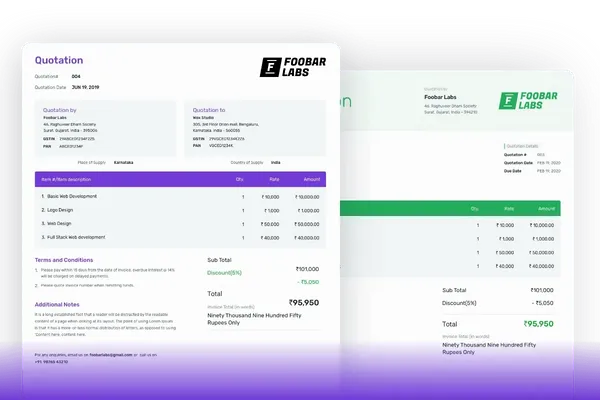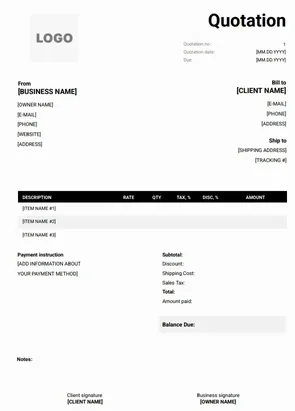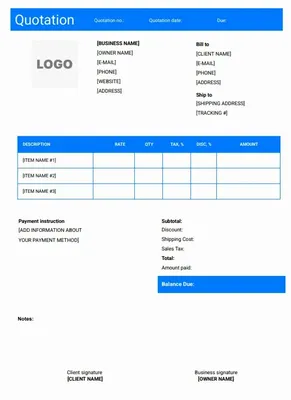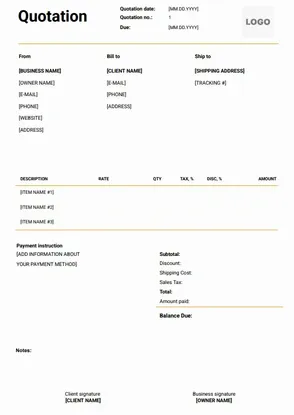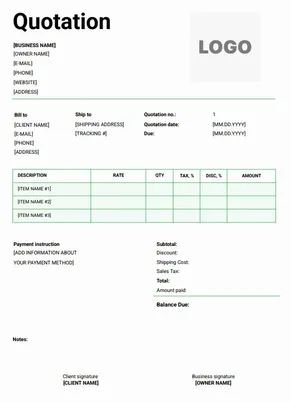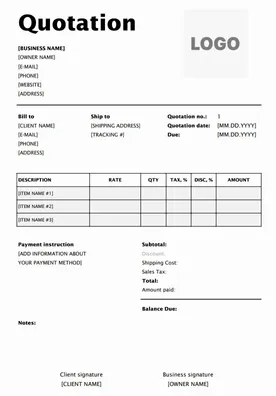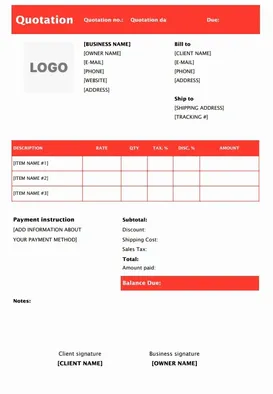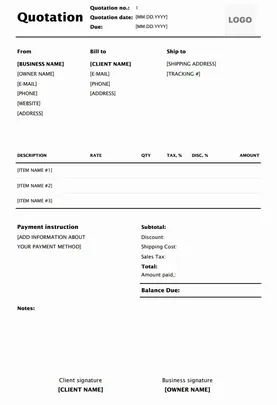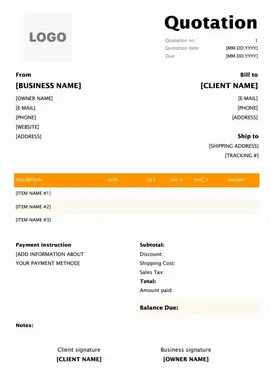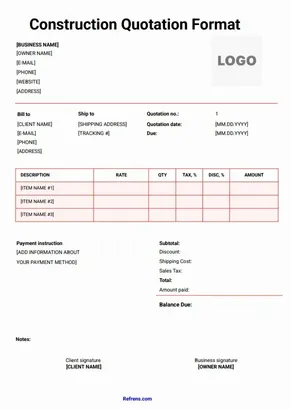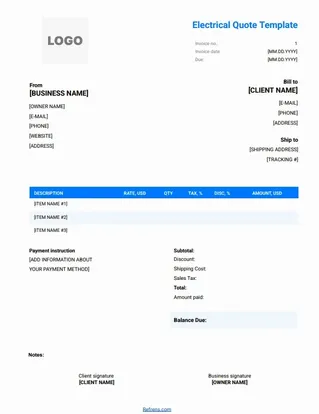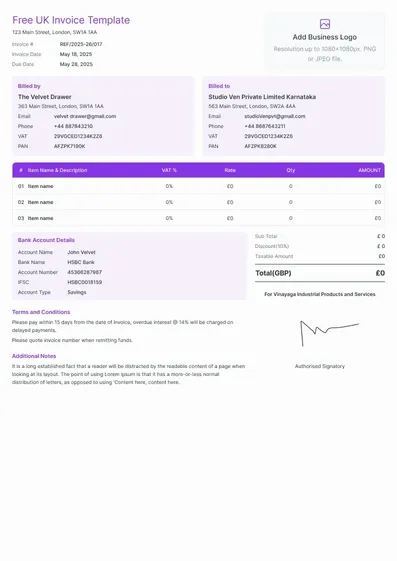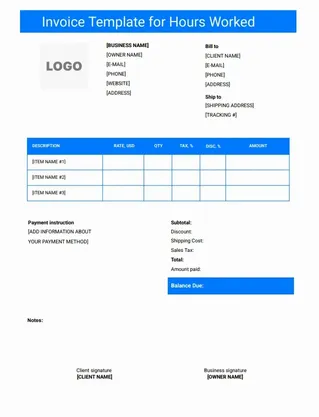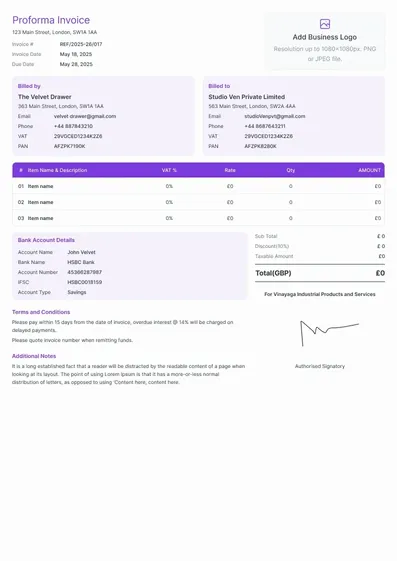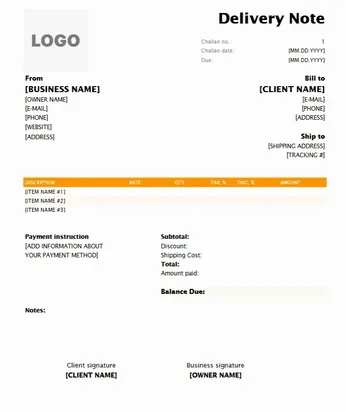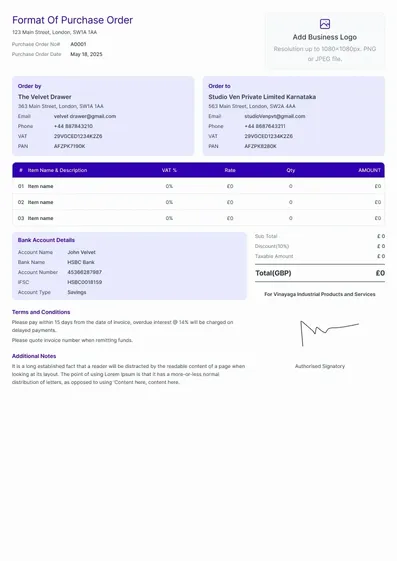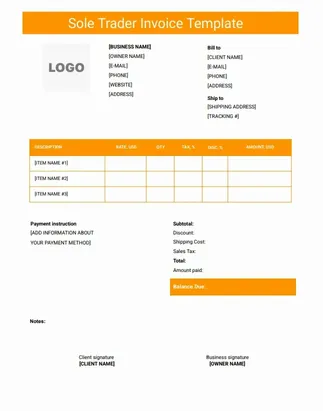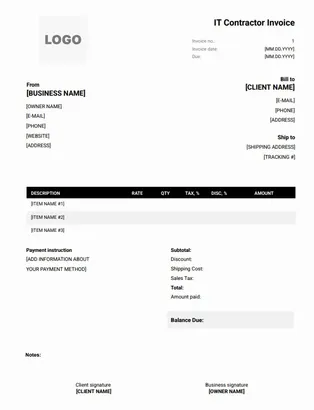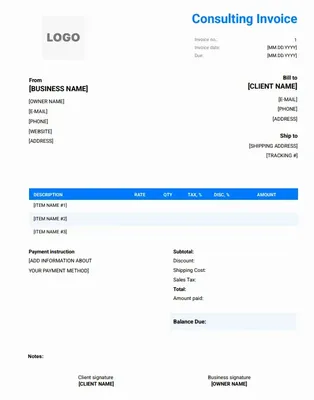Create, edit, and share quote templates online. Download as PDF.
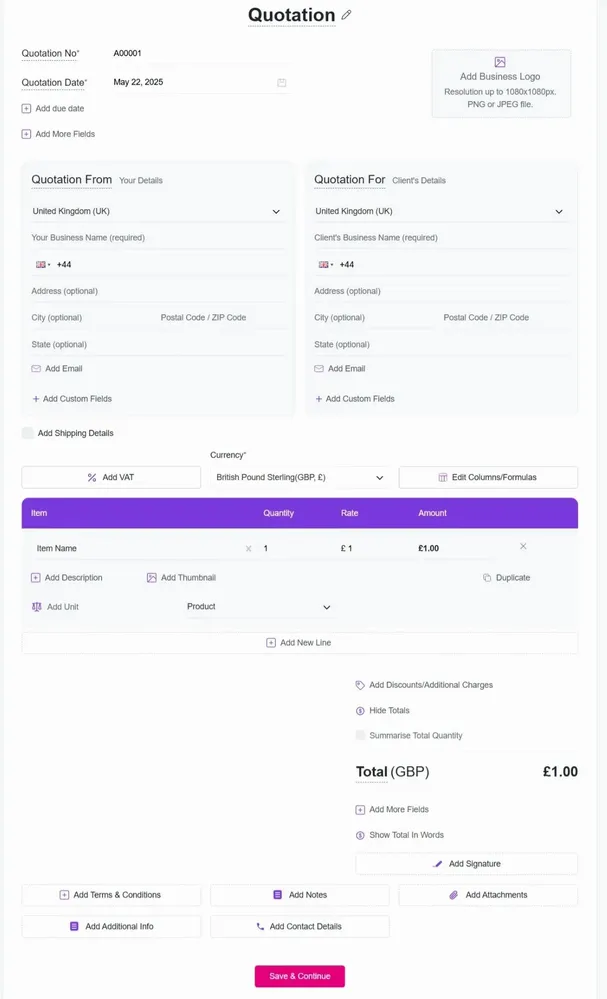
Features of Quote Templates
















Frequently Asked Questions (FAQ)
Creating a quote template on Refrens is quick and easy. Just choose a ready-made template, add your business and pricing details, and download it as a PDF. You don’t need to deal with layouts, formulas, or formatting like in Word or Excel.
Quote template must include:
- Quote at the top of the document.
- Quote number and date.
- Logo of the company.
- Seller details with all relevant information.
- Buyer details with name and address, contact number.
- Product name, quantity, and rate.
- Terms and conditions.
- Accepted mode of payments.
- Signature.
In Refrens quote template, you can add the business logo, can add custom columns and fields if you want to add additional information on the quotation. There is also a feature to add custom formulas in case if you have multiple column calculations and also you can hide the totals on the quotations.
You can create a quotation in Word, Excel, or PDF format, depending on what works best for you.
1. Word Quote Template:
Word is easy to use and available on most systems. You can type your details into a simple document and share it quickly.
Pros:
Familiar and simple
Easy to edit or print
Cons:
Needs manual formatting
No automatic calculation
Errors are easy to miss
2. Excel Quote Template:
Excel gives more flexibility with numbers. You can add formulas for totals and tax.
Pros:
Built-in calculations
Good for price breakdowns
Cons:
Needs spreadsheet skills
Not very visually appealing
Easy to change by mistake
3. PDF Quote Template:
PDF is great for sharing. Once saved, no one can edit the file.
Pros:
Secure and fixed layout
Looks professional
Cons:
Hard to edit
Needs extra tools to create
- Why Refrens Is Better
Refrens gives you the best of all three without the extra work. You get free quote templates that are easy to fill, auto-calculate totals and tax, and can be downloaded in PDF format. You don’t need to design, format, or fix errors. Just enter your details, pick your style (like a freelance quote, service quote, or construction quote template), and send it. It’s faster, more accurate, and looks professional every time.
Yes, Refrens is safe and secure. We are ISO/IEC 27001:2022 certified. Only you can access your account, and all your information stays private and secure.
- Accounting Software
- |
- Invoicing Software
- |
- Invoicing Software with Roles & Permissions
- |
- Invoicing Software with Inventory Management
- |
- Invoicing Software with Recurring Billing
- |
- Invoicing Software with Automated Payment Reminders
- |
- Invoice Generator
- |
- Quotation Generator
- |
- Proforma Invoice Templates
- |
- Purchase Order Templates
- |
- Invoice Template
- |
- Quote Template
- |
- Delivery Note Template
- |
- Construction Quote Template
- |
- Sole Trader Invoice Template
- |
- Electrical Quote Template
- |
- Consulting Invoice Template
- |
- IT Contractor Invoice Template
- |
- Hours Worked Invoice Template