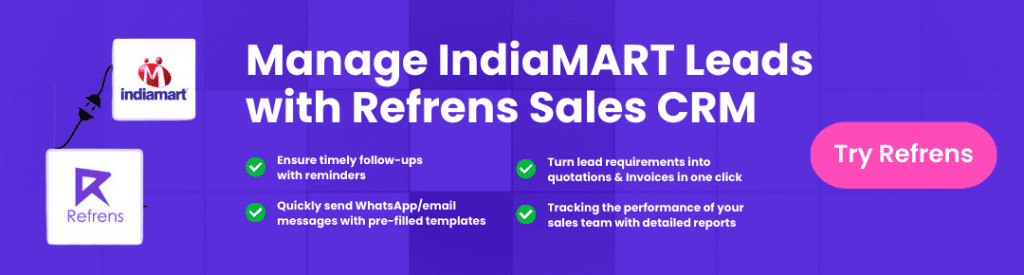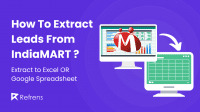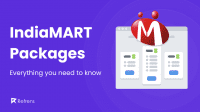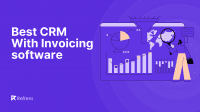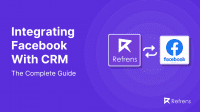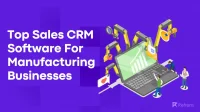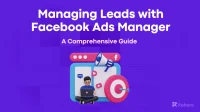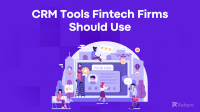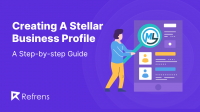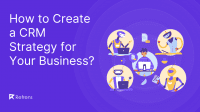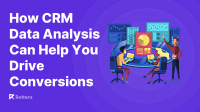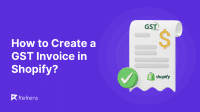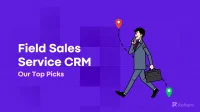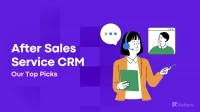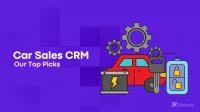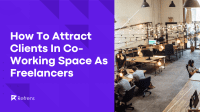As the business landscape continues to evolve, this integration not only addresses current needs but positions businesses to thrive in the ever-changing market. Imagine if your business could seamlessly connect IndiaMART, a powerful B2B marketplace, with your CRM system to make your operations smoother and improve how you manage customer relationships.
In our previous blog post, we explored a variety of top-notch software options for integration with CRM. Building on that discussion, this blog will delve into a detailed, step-by-step guide on integrating IndiaMART with CRM. We’ll break down the process in simple terms, so you can easily integrate
By the end, you’ll not only understand how to make these systems work together but also see how they can positively impact your day-to-day business activities and help you stay competitive in today’s market.
1. Refrens
IndiaMART serves as an excellent platform for business lead generation, but managing these leads within the platform can be challenging. Issues such as lead tracking, timely follow-ups, and efficient lead data management often pose difficulties for businesses. However, integrating your IndiaMART account with Refrens Sales CRM can streamline these processes, ensuring organized lead management and increased conversion chances.
To initiate this integration, start by generating a CRM key from your IndiaMART account with the following steps:
Step 1
Log in to your IndiaMART Seller Account at seller.indiamart.com.
Step 2
Navigate to the Lead Manager section on your dashboard.
Step 3
Access CRM Integration by clicking on the three dots menu (⋮) and selecting ‘CRM Integration.’
Step 4
Generate a key by clicking on ‘Generate Key’ on the CRM Key Generation Page.
Step 5
Confirm the key, as a unique CRM key will be sent to your registered email address. Note the 15-day expiration period for unused keys.
After obtaining the CRM key, connect it with Refrens Sales CRM by following these steps:
Step 6
Go to Business Settings > Lead Management System > Third-party Integrations > Fetch Leads From IndiaMART.
Step 7
Click “Connect to IndiaMART” and paste the IndiaMART CRM key into the provided form.
Step 8
Select the pipeline where you want to manage IndiaMART leads.
Step 9
Click “Connect” and either troubleshoot if the connection fails or proceed if successful.
Step 10
If successful, verify lead details and click “Confirm & Proceed.”
Now, every new lead in your IndiaMART account will seamlessly appear in your Refrens sales pipeline. Access and manage these leads by going to Lead Management > Sales Pipelines > View Leads. Refrens ensures almost real-time synchronization, updating leads within 5 minutes for quick and timely follow-ups, distinguishing itself from other CRM systems with longer processing times.
This integration enhances efficiendcy, allowing businesses to focus on nurturing leads and increasing conversion rates effectively.
2.Kylas
Kylas enables the automatic capture of leads from IndiaMART, where the lead source is automatically updated to “IndiaMART,” allowing users to categorize all other leads separately from those generated through IndiaMART CRM Integration. The integration with IndiaMART will generate an automatic lead whenever you receive a trade inquiry on IndiaMART, streamlining the lead generation and capture process.
Step 1
Start by going to Kylas Marketplace and find the ‘IndiaMART Lead Integration’ app in the list of available apps. Click on ‘Install app’ and you’ll be taken to a sign-in page where you need to create an account with your details. After signing up, the app will ask for some permissions like access to basic information, Smart List, User, Lead, and Pipeline.
Step 2
After confirming your login details, you’ll be taken to the IndiaMART Settings page. Here, you’ll need to provide some information like your phone number (make sure it’s the same one you used to log in to the seller portal on IndiaMART, which is seller.indiamart.com) and your IndiaMART API key.
To create your API Key, head over to seller.indiamart.com, log in to your account, and click on Settings. Navigate to Account Settings in the left-hand menu. Follow the provided steps to generate your API Key. Once complete, a distinctive API key will be sent to the email address registered with your account.
Step 3
On the main page, insert the API key from your Kylas CRM account.
Step 4
Go to the settings for IndiaMART Integration and provide the necessary information for the integration. You must input your mobile number and API key linked to your IndiaMART account.
Choose IndiaMART as the vendor, pick the Campaign and Source you want to associate with the Leads generated from IndiaMART, and then hit the ‘Save’ button.
Step 5
After successfully linking your account, IndiaMART leads will begin to appear within 15 minutes. You can view these leads in both the Lead logs section of the IndiaMART Lead Integration application and on your Lead listing page in Kylas.
3. Hello Leads
You can Integrate your IndiaMART account seamlessly with HelloLeads CRM, enabling you to effortlessly handle all your inquiries received on IndiaMART directly within the HelloLeads CRM App with just a few straightforward steps.
Step 1
Log in to your IndiaMART Account.
Step 2
Navigate to Lead Manager in the left-hand side menu panel.
Step 3
Access more options by clicking on the three horizontal dots icon.
Step 4
Select CRM Integration.
Step 5
On the CRM Key Generation Page, click on Generate Key.
Step 6
Enter the CRM Name as HelloLeads CRM and choose the option “I can easily assign leads to my sales team and manage their performance” from the dropdown box. Click ‘Click to generate OTP’.
Step 7
Complete IndiaMART’s security verification by entering the OTP sent to your registered mobile number. Click Submit.
Step 8
Copy the generated key on the IndiaMART website.
Step 9
Open your HelloLeads Android App. Go to Manage Lists, tap on + to Create List, and name the list reflecting the IndiaMART source. Optionally, send automatic greeting emails to leads based on your preferences.
Step 10
Navigate to the Menu Panel, tap on Settings, and choose Integration.
Step 11
Select the Country and Category, then click on IndiaMART.
4. Vtiger
Vitger enables you to transfer your Indimart leads directly to your CRM software seamlessly and improve customer communication. It manages large numbers of data efficiently and minimizes manual efforts. It is an all-in-one platform that empowers you to align your marketing, sales, and support teams with unified customer data powered by One View.
Step 1:
Log in to Your CRM Account
Step 2:
Navigate to the Main Menu within your CRM interface.
Step 3:
In the Essentials section, select either Leads or Contacts based on your preference, noting that leads cannot be synced to both modules.
Step 4:
Locate the Sync button at the top of the List View and click it.
Step 5:
Access IndiaMART and click on the Configure option.
Step 6:
Fill in Information on the Setup Screen
a. Enter your Registered Mobile Number associated with your IndiaMART account.
b. Choose the Version, selecting 2 for the latest IndiaMART V2 API.
c. Obtain the CRM Key from IndiaMART.
d. Select the Sync From date to determine when leads should start syncing.
e. Configure Field Mapping by determining how fields from IndiaMART should map to fields in Vtiger CRM. You can add additional field mappings. Note that the mapping supports only Text, Text Area, Rich Text Area, and Phone field types.
Step 7:
Save the entered information and configurations.
5. Privyr
Getting IndiaMART leads on your mobile can be a game-changer, especially for small businesses relying on mobile-based sales processes. The convenience of quickly reaching out to leads and managing them on the go is invaluable. Fortunately, achieving this is made easy by integrating a mobile-first CRM like Privyr with your IndiaMART account.
Privyr goes beyond just delivering IndiaMART leads to your mobile; it also notifies you in real-time and allows direct contact with leads through popular messaging apps like WhatsApp, iMessage, and SMS, using auto-personalized messages. Additionally, Privyr is a comprehensive tool that consolidates leads from various sources, such as Facebook, TikTok, LinkedIn, and IndiaMART, in one place. This not only saves time but also eliminates the need to navigate different platforms for lead management.
Here’s a step-by-step guide on how to do it:
Step 1
Sign up with Privyr
Visit www.privyr.com and create your Privyr account.
Step 2
Download Privyr on your smartphone and sign in
Privyr is compatible with both iOS and Android devices. Download the app on your mobile, and sign in with your account.
Step 3
Generate a CRM key on your IndiaMART account
Log in to your IndiaMART account, navigate to My Dashboard, and then Privacy settings. Look for CRM integration, click on Generate Key, and a CRM key will be created. You will also receive the key via email.
Step 4
Connect IndiaMART through the Privyr Integration page
Open the Privyr App, go to the Integrations tab, and find IndiaMART on the list. Tap on it, and you’ll be prompted to input the IndiaMART API key. Paste the key, and the integration is complete.
Once integrated, Privyr ensures you receive real-time IndiaMART leads on your mobile. The app seamlessly incorporates these leads into your sales loop, enhancing your overall lead management efficiency.
6. GoDail
IndiaMART, boasting over 10 crore users, has become a pivotal platform where sellers easily connect with buyers. With GoDial’s latest update, integrating with ads on IndiaMART is now a seamless process, requiring just a few clicks. This streamlined process ensures that your GoDial account seamlessly integrates with IndiaMART, allowing for efficient management and synchronization of leads.
Follow these straightforward steps for a smooth integration:
Step 1
Navigate to your IndiaMART dashboard.
Step 2
In the Lead Manager section, click on Advanced Settings and select CRM Integration.
Step 3
How to Connect IndiaMART with GoDial:
1. Go to the Lead Manager and select CRM Integration.
2. Click on “Generate Key.” A unique CRM key will be sent to your registered email.
Step 4
Copy the key and log in to your GoDial account. In the Integrations tab on the left-hand panel, click on the IndiaMART V2 integration box. Paste the key into the mobile key box and choose the list where you want the leads to be directed.
Step 5
Click Save, and GoDial will automatically synchronize your leads every 10 minutes.
7. Core Factors
Identifying suitable leads and capturing their interest poses a challenge, especially in a dynamic landscape where needs and preferences change frequently. Using a one-size-fits-all approach is no longer effective, and about half of the generated leads may not align with business objectives.
To tackle this problem, Core Factor offers a comprehensive sales and marketing platform. Particularly useful when obtaining leads from diverse marketplaces like IndiaMART, Core Factor helps transform leads into qualified prospects through customized nurturing campaigns.
Step 1
Begin by navigating to the Teleduce dashboard at teleduce.corefactors.in. Log in with your credentials to access the dashboard. On the left-hand side menu, locate and click on ‘Integrations’ at the bottom.
Step 2
Access IndiaMART Integration in Third-Party Integrations
Once in the ‘Integrations’ section, go to ‘Third Party Integrations.’ Look for the IndiaMART logo under the ‘marketplace’ section and click the ‘connect’ button located below the logo.
Step 3
Enter the IndiaMART Key and Mobile Number
A pop-up box will appear, prompting you to input the GLSRU mobile key and mobile number provided by IndiaMART. Enter the required details and click ‘save.’
Step 4
Confirm IndiaMART Integration Success
After saving, you’ll see a confirmation message stating ‘IndiaMART integration success.’ This completes the integration process, and you will now receive leads directly into the Leadbox module of Teleduce. To review the leads, apply filters and select the source as IndiaMART.
8. Aritic PinPoint
The integration between Aritic and IndiaMART streamlines your sales process by seamlessly syncing sales queries and incorporating new leads as contact records in the Aritic account. Real-time synchronization ensures that IndiaMART inquiries are promptly captured, and corresponding leads are automatically stored as contacts in the Aritic dashboard, complete with comprehensive details.
As an Aritic user, this integration empowers you to automate interactions with potential customers through various channels such as WhatsApp, email, and SMS, facilitating efficient communication with your sales team.
For cases where queries are raised on IndiaMART, the integration automates the process, ensuring that relevant data is seamlessly integrated into the Aritic dashboard. Additionally, you can effortlessly add contact details from purchase transactions directly through the Aritic dashboard.
Step 1
Log in to your IndiaMART account to generate the CRM Key. Navigate to the ‘Settings’ tab.
Step 2
In the ‘Account Settings,’ click on ‘Generate Key’ to obtain the CRM key.
Step 3
Enter the OTP received on your mobile to complete the CRM key generation process.
Step 4
Once generated, the CRM key number will be sent to your registered mobile number.
Step 5
In the Aritic dashboard, go to the top right corner, find ‘Settings,’ and click on ‘Plugins.’
Step 6
Scroll down to find ‘Marketplace’ under Plugins. Locate ‘IndiaMART’ and click on it.
Step 7
Under IndiaMART, paste the API key obtained from the IndiaMART website for configuration.
Step 8
With the IndiaMART App configured, navigate to ‘Contacts’ in the left sidebar. Find your name, right-click, and click on ‘Engagement.’
Step 9
You will see an Engagement graph. Scroll down to ‘Marketplace Enquiry’ and click on it.
Step 10
Move back to ‘Contacts,’ click on ‘Create New Segment’ at the top right corner.
Step 11
In the ‘New Segment’ page, click on ‘Filter,’ then search for ‘Marketplace.’ Choose the Enquiry date, Product name, and Enquiry type. Select relevant options along with the date.
Step 12
Click on ‘Automation’ in the middle left corner. Then, select ‘Create New Automation Workflow.’
Step 13
Fill in the ‘Name’ under New Automation Workflow and go to ‘Workflow Studio.’
Step 14
Click on ‘Contact Segments’ within Workflow Studio.
Step 15
On the Contact Source page, fill in the Contact Segments and press ‘Add.’
Step 16
In the workflow, click on ‘Condition.’
Step 17
Choose ‘IndiaMART Lead’s Enquiry’ under the Condition.
Step 18
Create a ‘Name’ for IndiaMART Lead’s Enquiry and click ‘Add.’
Step 19
Click on the ‘+’ to continue the workflow.
Step 20
You will see three options: Decision, Condition, and Action. Choose ‘Action.’
Step 21
Click on ‘Enquiry Sent Status Update Action’ under Action.
Step 22
Fill in the ‘Name’ and click ‘Add.’ If the Enquiry sent status is positive, send an Email and WhatsApp message to the customers.
Step 23
After completing the Enquiry Sent Status Update Action, click on ‘Apply’ and ‘Close Studio.’
Also read: How To Download/Extract IndiaMART Leads?
9. Lead Square
Certainly! Here are the steps broken down:
Step 1:
Navigate to Apps Marketplace
Go to the “Apps” section in your system.
Find and select “Apps Marketplace.”
Step 2:
Search and Install IndiaMART Connector
Use the search bar to locate “IndiaMART.”
Click on the “Install” button.
Step 3:
Alternatively, Find the Connector Under Lead Capture
If you can’t find it in the marketplace, check the left panel under “Lead Capture.”
Locate the IndiaMART connector.
Step 4:
Configure the Connector
After installation, hover over the connector.
Click on “Configure.”
Step 5:
Configure Connector Access
Specify access for non-admin users.
Choose “Based on Role” or “Advanced (User Level).”
Save details.
Step 6:
Admin Configurations
Navigate to “Apps > IndiaMART.
Settings
Fill in details like v2 CRM Key, Lead Source, Default Country Code, Time Zone, Lead Capture Search By Criteria, and Select User to Notify on Failure.
Set Sync Frequency.
Click “Save & Next.”
Step 7:
View Logs
Navigate to “Apps > IndiaMART.”
Click on the “More Actions” dropdown.
Select “View Logs.
Filter logs by date range and job status.
Step 8:
Other Actions
Edit or delete the IndiaMART connector instance.
Navigate to “Apps > Apps Marketplace” and click the IndiaMART connector.
Click “Settings” to perform actions like adding/editing configurations, disabling, or removing the connector.
Step 9:
View Reports
Check the Lead Source report to view the total number of leads pulled from IndiaMART.
Conclusion
In conclusion, integrating IndiaMART with your CRM system is a smart and strategic move to streamline lead management, enhance customer relationships, and stay competitive in today’s dynamic business landscape. The step-by-step guides provided for various CRM platforms offer clear insights into the seamless process, emphasizing the versatility and adaptability of these solutions to meet diverse business needs. Embracing these integrations ensures real-time synchronization, automation features, and mobile accessibility, empowering businesses to capitalize on the vast opportunities presented by IndiaMART and effectively navigate the complexities of modern markets.
Also read:
Detailed Overview and Analysis of all IndiaMART Packages
Integrating Facebook With A CRM: The Complete Guide