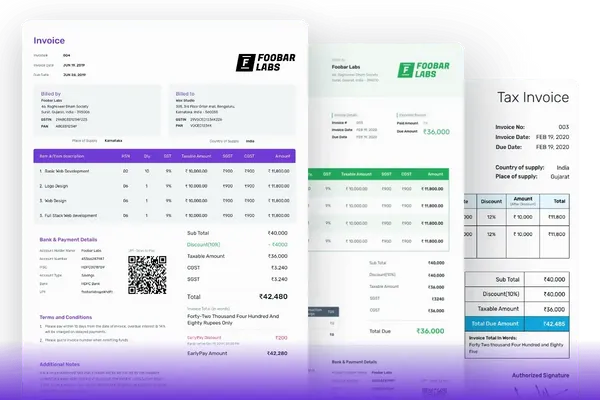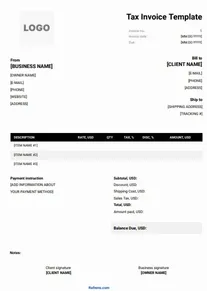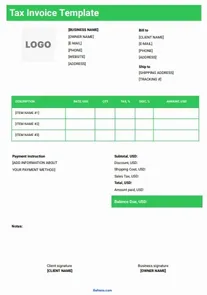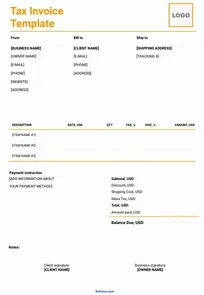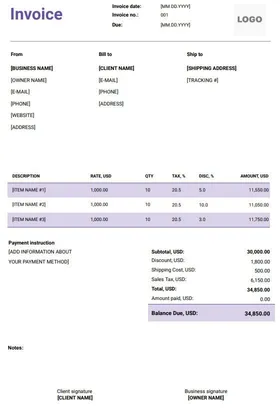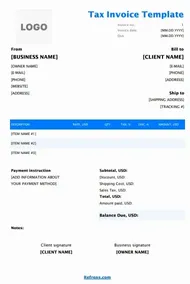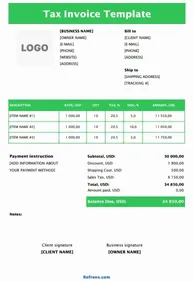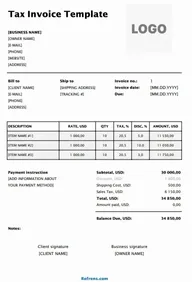Our Users Rate Refrens ⭐ 4.8/5 based on 11700+ Ratings
Tax Invoice Template in PDF (Add invoice details and download it in PDF format.)
1
Add Invoice Details
2
Design & Share (optional)
Add your business, client and item details
Change template, color, fonts, download pdf, print etc
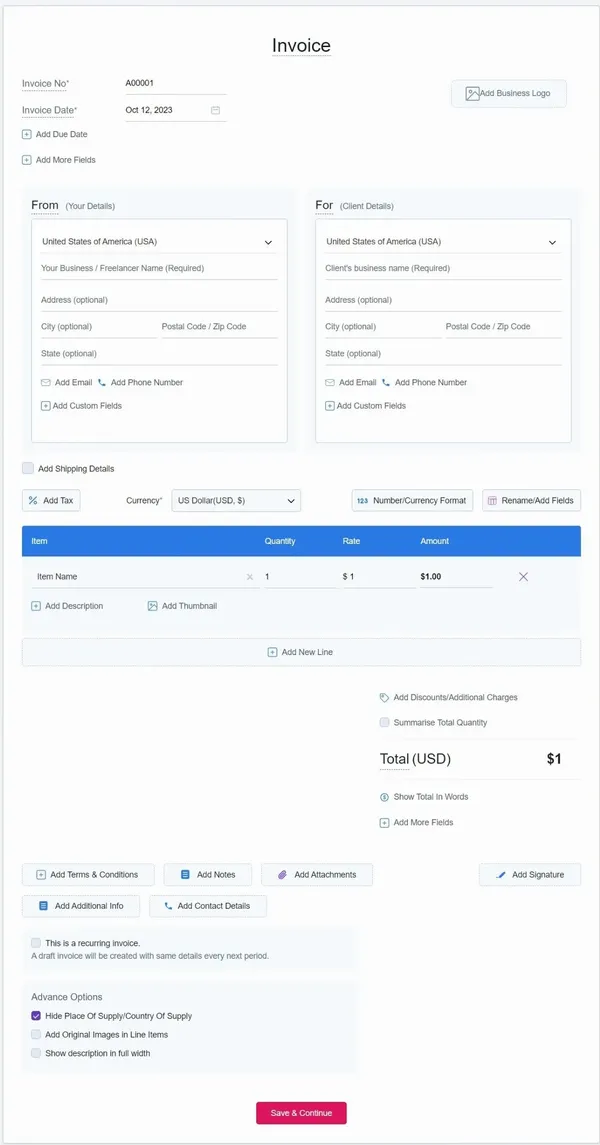
1
Add Invoice Details
2
Design & Share (optional)
Add your business, client and item details
Change template, color, fonts, download pdf, print etc
Free tools and templates by Refrens
Proforma Invoice TemplatesPurchase Order TemplatesInvoice Templates OnlineOnline Quotation MakerOnline Quotation TemplatesQuotation Templates in WordFreelance Invoice TemplatesTally Invoice TemplatesBlank Invoice TemplatesPrintable Invoice TemplatesGraphic Design Invoice TemplatesGST Invoice FormatDigital Marketing Invoice Templates Content Writing Invoice TemplatesCommercial Invoice Templates
Get Your Free Tax Invoice Template NowCreate Free Invoice
Templates
- Invoice Templates
- |
- Quotation Templates
- |
- Proforma Invoice Templates
- |
- Purchase Order Templates
- |
- Freelance Invoice Templates
- |
- Quote Templates
- |
- Invoice Templates Word
- |
- Invoice Templates Excel
- |
- Printable Invoice Templates
- |
- Blank Invoice Templates
- |
- Tally Bill Format
- |
- Tax Invoice Templates
- |
- IT Service Invoice Templates
- |
- Photography Invoice Templates
- |
- Videography Invoice Templates
- |
- Social Media Invoice Templates
- |
- Digital Marketing Invoice Templates
- |
- Graphic Design Invoice Templates
- |
- Content Writing Invoice Templates
- |
- Web Development Invoice Templates
- |
- Service Invoice Templates
- |
- Rental Invoice Templates
- |
- Medical Invoice Templates
- |
- Landscaping Invoice Templates
- |
- Plumbing Invoice Templates
- |
- Cleaning Invoice Templates
- |
- Law Firm Invoice Templates
- |
- Consulting Invoice Templates
- |
- Estimate Templates
- |
- Interior Design Invoice Templates
- |
- Trucking Invoice Templates
- |
- DJ Invoice Templates
- |
- Catering Invoice Templates
- |
- Auto Repair Invoice Templates
- |
- Towing Invoice Templates
- |
- Musician Invoice Templates
- |
- Handyman Invoice Templates
- |
- Roofing Invoice Templates
- |
- Commercial Invoice Templates
Helpful Links
Made with and in Bengaluru.
Refrens Internet Pvt. Ltd. | All Rights Reserved
This site is protected by reCAPTCHA and the Google Privacy Policy and Terms of Service apply.