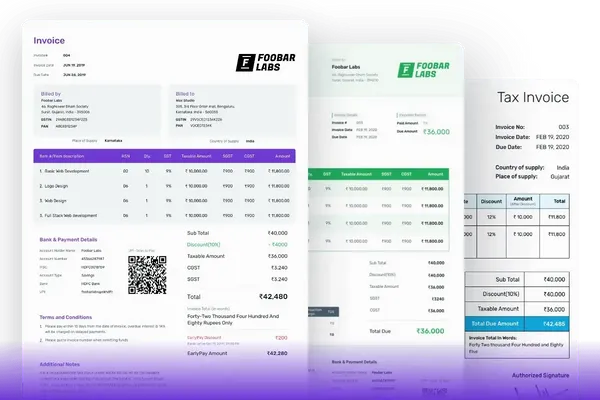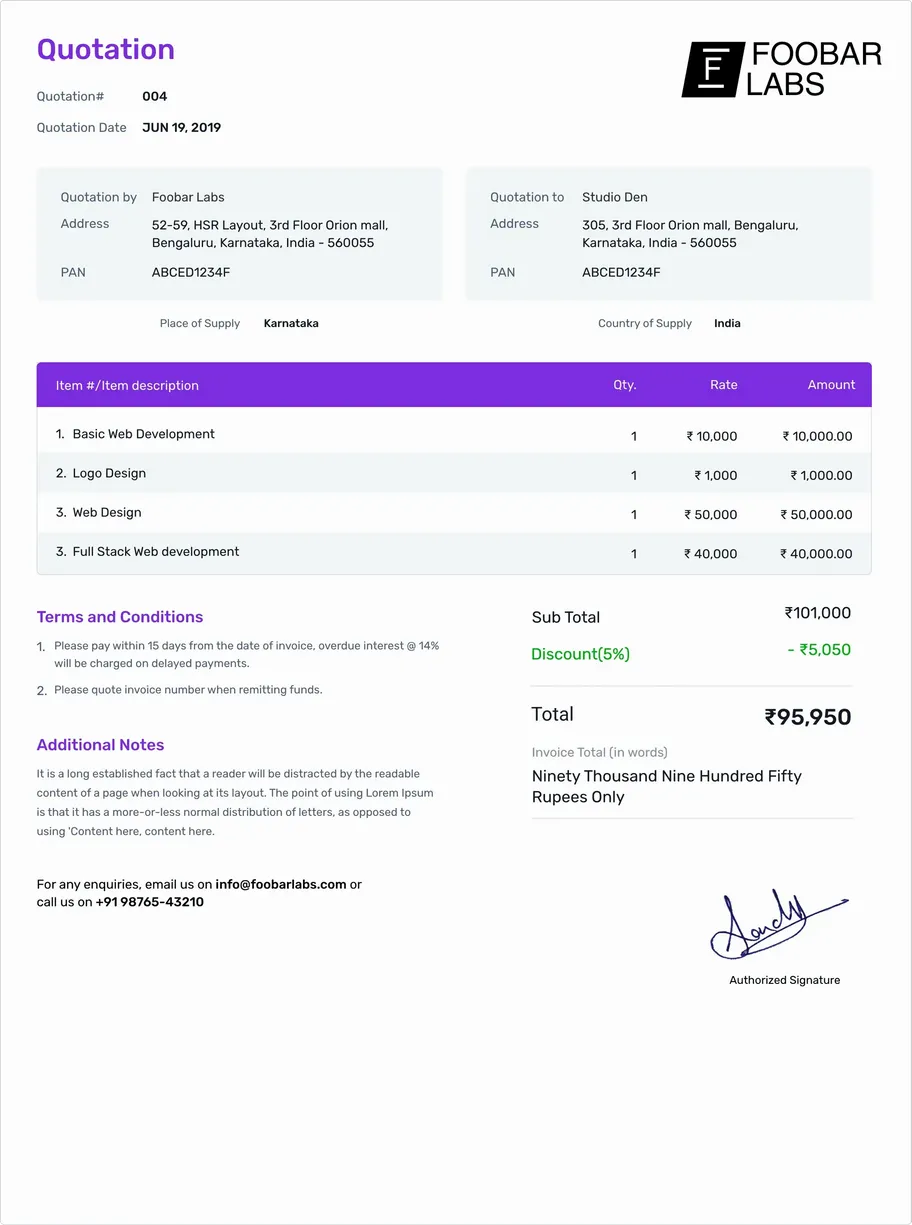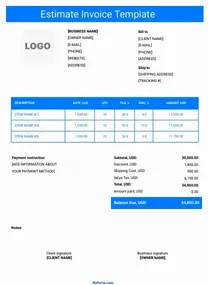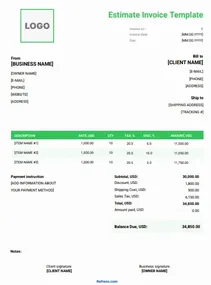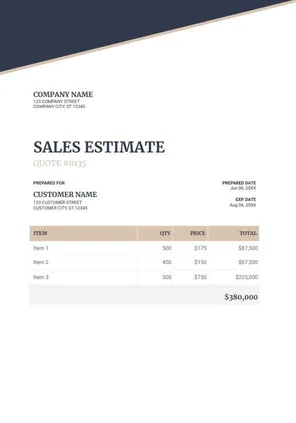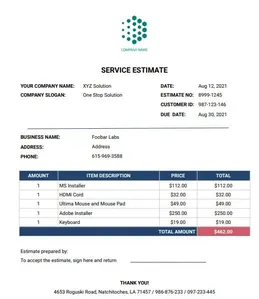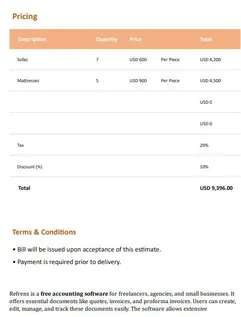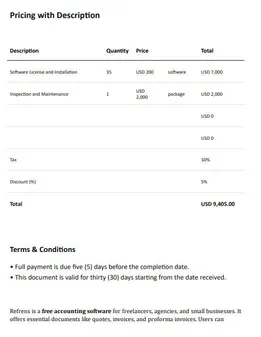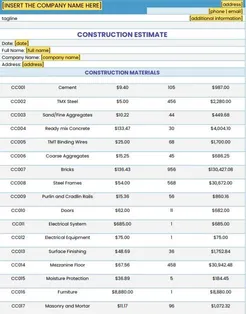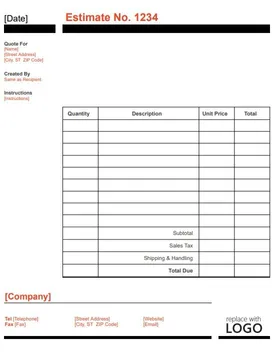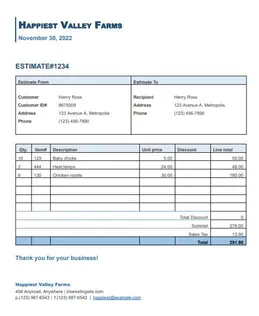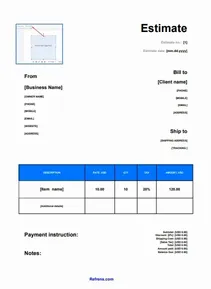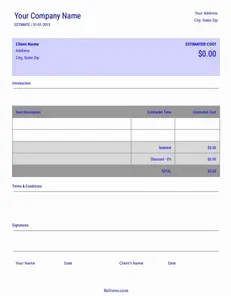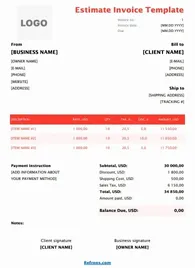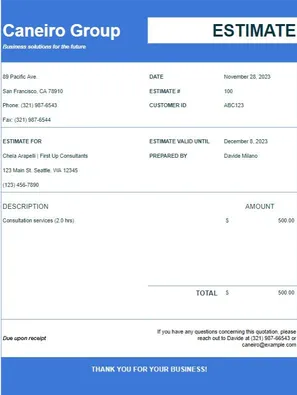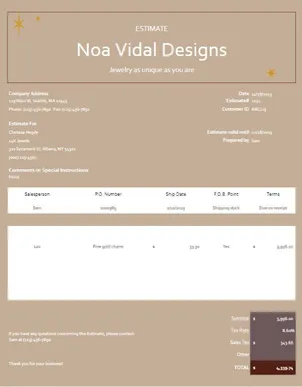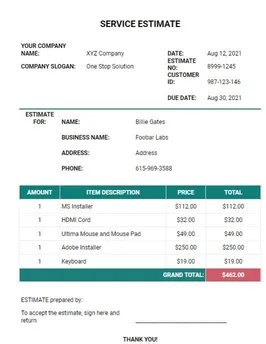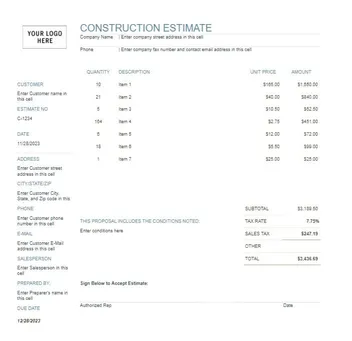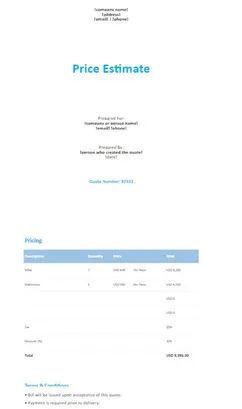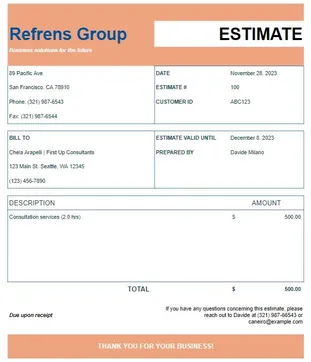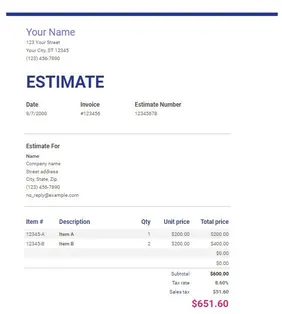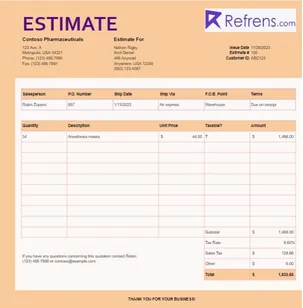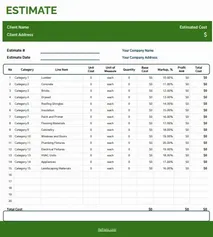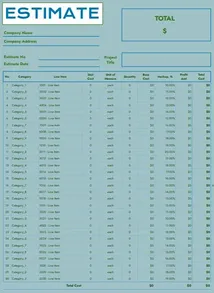Create Estimate in PDF Template (Add invoice details and download it in PDF format.)
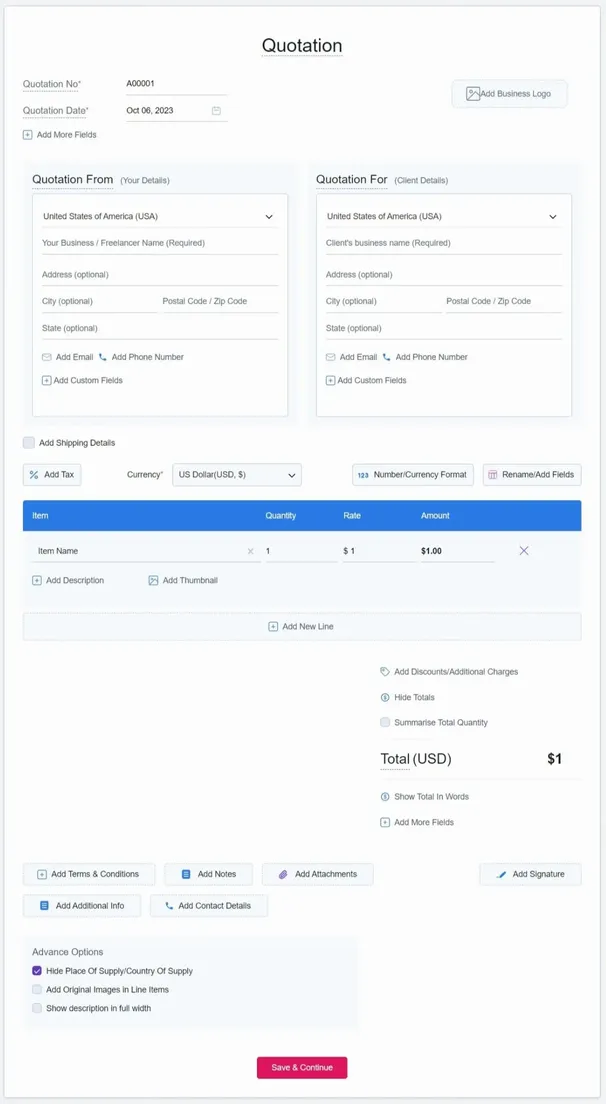
Estimate Templates Word
Download Templates in Word FormatEstimate Templates Excel
Download Templates in Excel FormatFeatures of Estimate Template








Frequently Asked Questions (FAQ)
A quote template is a document created by the seller for the potential buyer describing the product or service details that they are going to offer with the price. It is a type of estimate document where the buyer adds all the details related to the product or service like product name, rate, description, applicable tax and discounts. Once the quote is accepted by the buyer, you can easily convert the quote to an invoice with one click.
Using Refrens quote template, you can easily create quotations in less than a minute. Here is the simple step to create quotes.
- Add your business logo to give more professionalism to quotes.
- In Quotation From section, add your business details like your business name or freelance name, email, phone etc.
- In Quotation For section, add your client's business details.
- In line item section, add the product or service name, description, rate, quantity, discount etc.
- In the last section, you can add terms & conditions, additional notes and a signature.
Quote template must include:
- Quote at the top of the document.
- Quote number and date.
- Logo of the company.
- Seller details with all relevant information.
- Buyer details with name and address, contact number.
- Product name, quantity, and rate.
- Terms and conditions.
- Accepted mode of payments.
- Signature.
In Refrens quote template, you can add the business logo, can add custom columns and fields if you want to add additional information on the quotation. There is also a feature to add custom formulas in case if you have multiple column calculations and also you can hide the totals on the quotations.
You can create a quotation in Word, Excel, or PDF format, depending on what works best for you.
1. Word Quote Template:
Word is easy to use and available on most systems. You can type your details into a simple document and share it quickly.
Pros:
Familiar and simple
Easy to edit or print
Cons:
Needs manual formatting
No automatic calculation
Errors are easy to miss
2. Excel Quote Template:
Excel gives more flexibility with numbers. You can add formulas for totals and tax.
Pros:
Built-in calculations
Good for price breakdowns
Cons:
Needs spreadsheet skills
Not very visually appealing
Easy to change by mistake
3. PDF Quote Template:
PDF is great for sharing. Once saved, no one can edit the file.
Pros:
Secure and fixed layout
Looks professional
Cons:
Hard to edit
Needs extra tools to create
- Why Refrens Is Better
Refrens gives you the best of all three without the extra work. You get free quote templates that are easy to fill, auto-calculate totals and tax, and can be downloaded in PDF format. You don’t need to design, format, or fix errors. Just enter your details, pick your style (like a freelance quote, service quote, or construction quote template), and send it. It’s faster, more accurate, and looks professional every time.
Free tools by Refrens
- Invoice Templates
- |
- Quotation Templates
- |
- Proforma Invoice Templates
- |
- Purchase Order Templates
- |
- Freelance Invoice Templates
- |
- Quote Templates
- |
- Invoice Templates Word
- |
- Invoice Templates Excel
- |
- Printable Invoice Templates
- |
- Blank Invoice Templates
- |
- Tally Bill Format
- |
- Tax Invoice Templates
- |
- IT Service Invoice Templates
- |
- Photography Invoice Templates
- |
- Videography Invoice Templates
- |
- Social Media Invoice Templates
- |
- Digital Marketing Invoice Templates
- |
- Graphic Design Invoice Templates
- |
- Content Writing Invoice Templates
- |
- Web Development Invoice Templates
- |
- Service Invoice Templates
- |
- Rental Invoice Templates
- |
- Medical Invoice Templates
- |
- Landscaping Invoice Templates
- |
- Plumbing Invoice Templates
- |
- Cleaning Invoice Templates
- |
- Law Firm Invoice Templates
- |
- Consulting Invoice Templates
- |
- Estimate Templates
- |
- Interior Design Invoice Templates
- |
- Trucking Invoice Templates
- |
- DJ Invoice Templates
- |
- Catering Invoice Templates
- |
- Auto Repair Invoice Templates
- |
- Towing Invoice Templates
- |
- Musician Invoice Templates
- |
- Handyman Invoice Templates
- |
- Roofing Invoice Templates
- |
- Commercial Invoice Templates