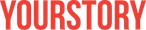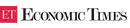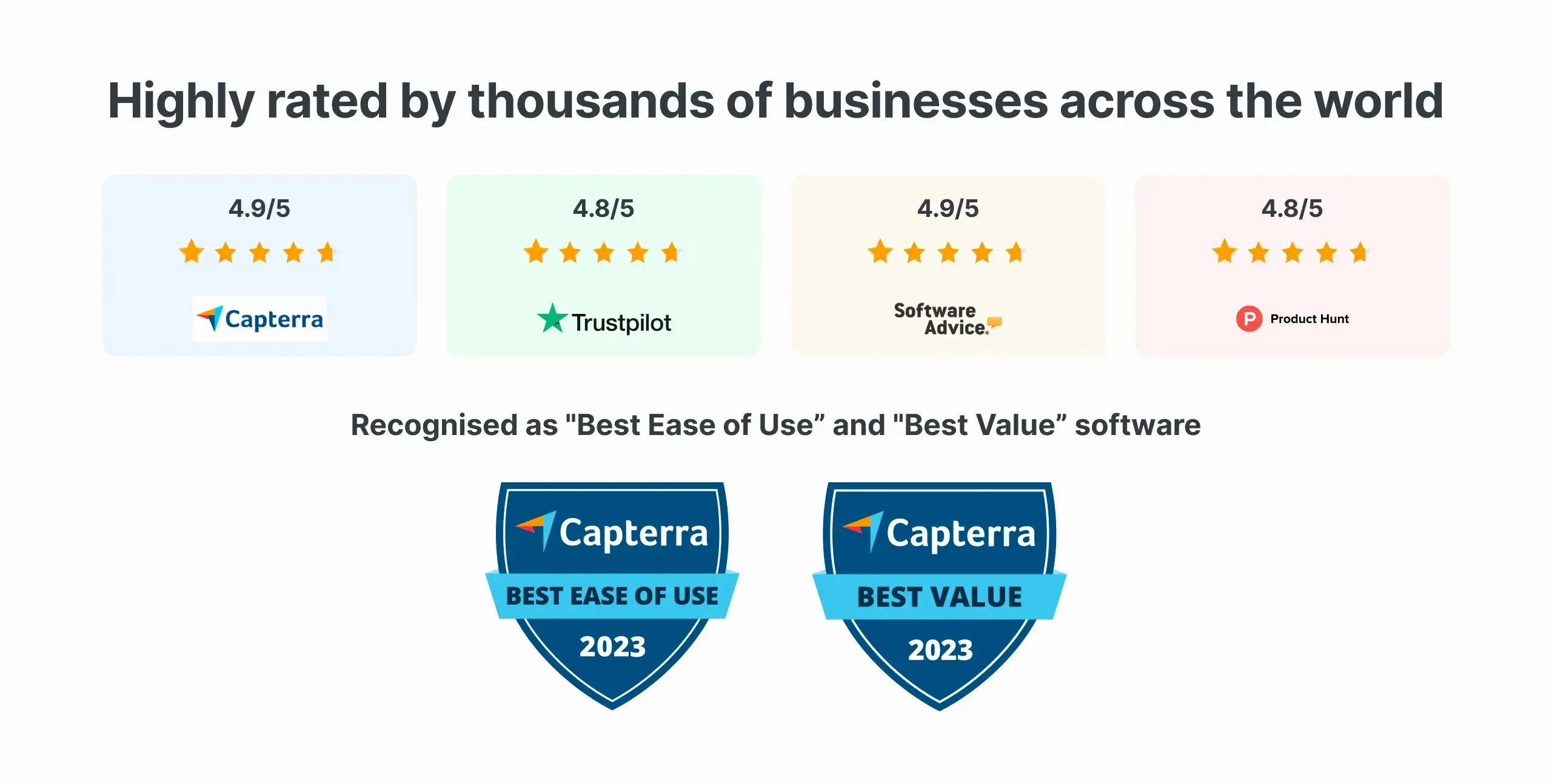Create Quotation in Less than 2 Minutes
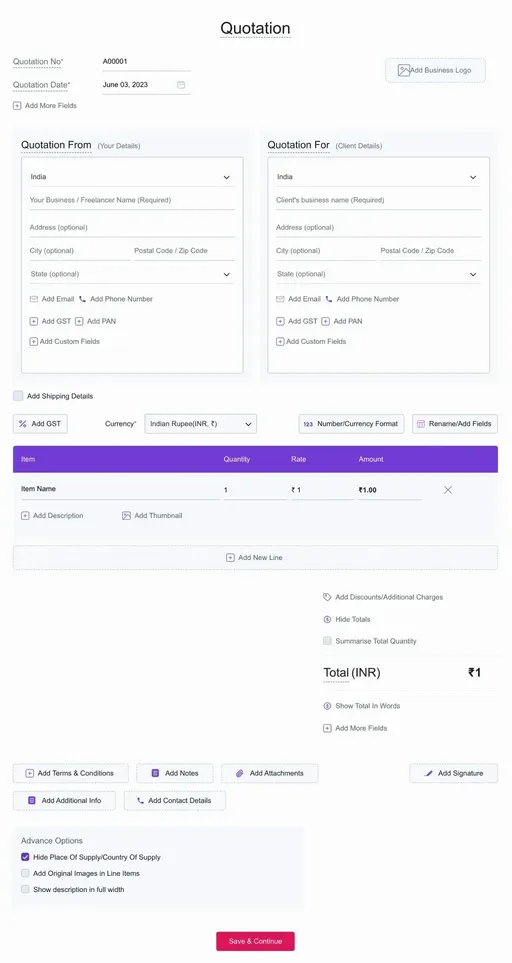
Features of Quotation Maker
































How Much Does It Cost to Create Quotation?
Only Pay When You Need Premium Features.

Our Happy Users




Frequently Asked Questions (FAQ)
Yes. Creating, managing and tracking quotations & estimates are free. No hidden charges. You can create 15 documents for free.
Using our quotation generator, you can print quotation invoice or download as PDF and also can send via Email. We also give you the options to share your quotation invoice through WhatsApp and by shareable link(after copying link).
When a supplier submits his proposed price and quantity of his products or services to the potential client is known as quotation. It holds all the detailed information about the product, price and the total amount of the transaction.
Yes of course. you can upload your logo by selecting the logo box from the top right corner. You can upload both jpg and png format.
Yes, with one click. You can generate a regular tax invoice or proforma invoice from quotations with just one click. You can continue keeping both in the record.
Yes, there are multiple templates for quotation. You can also use multiple colours and fonts to make your quotation attractive.
In simple terms, a quotation is a proposal and an invoice is what you send for asking for the payment.
Both quotations and estimates are the same with a minor change. A quotation that has a fixed price, whereas estimate is a document that gives an approximate cost of the job which is likely to cost. Refrens has an estimate maker that helps you build estimates instantly.
Refrens provides invoice generator, GST invoice format, proforma invoice templates, purchase order templates, quotation generator, freelance invoice templates, invoice templates, quotation templates.
Yes, there are multiple templates for estimates and quotations with magic color enabled.
When you decide to leave Refrens, you have the option to download all your customer data, invoices, quotations, and other documents at any time. This ensures that you have access to your important business information even after discontinuing your use of the platform. Refrens prioritizes data security and allows users to retain their data for their records or for transitioning to another platform if needed.
- Accounting Software
- |
- GST Billing Software
- |
- e-Way Bill Software
- |
- e-Invoicing Software
- |
- Invoicing Software
- |
- Quotation Software
- |
- Lead Management Software
- |
- Sales CRM
- |
- Lead to Quote Software
- |
- Expense Management Software
- |
- Invoicing API
- |
- Online Invoice Generator
- |
- Quotation Generator
- |
- Quote and Invoice Software
- |
- Pipeline Management Software
- |
- Invoicing Software for Freelancers
- |
- Indiamart CRM Integration
- |
- Billing Software for Professional Services
- |
- Invoicing Software for Consultants
- |
- Inventory Management Software